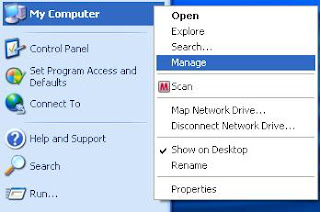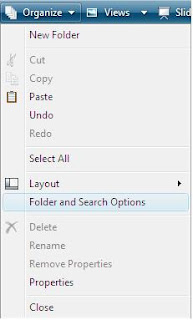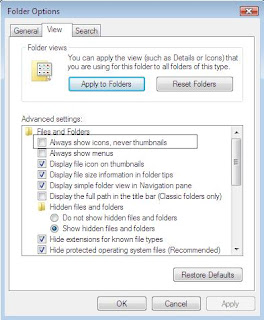Windows XP by default only allow you to format your USB drive to FAT or FAT32 filesystem.
By adjusting some setting, you may now enable USB drive to be formatted to NTFS filesystem.
Advantages to have NTFS filesystem on USB drive would be:
1. Able to use file encrytion function (Windows 2000/ 2003 domain network)
2. Use of file compression
3. Permissions setting for files or folders
Disadvantages to have NTFS filesystem on USB drive would be:
1. Additional data writes on USB drive
2. Windows 98/ME and some other OS unable to read NTFS filesystem
Follow the steps below to enable format USB drive to NTFS filesystem:
1. Right click on My Computer (in desktop or Start menu) and select manage.
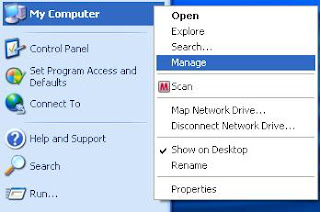
2. In Device Manager, select Disk drives and select the USB drive. Right click and select properties.

3. Go to Policies tab and select Optimize for performance.

4. Now you can format your USB drive to NTFS filesystem.