1. Go to Tools --> Folder options (in my computer or any folder)

2. Click on File Types, highlight URL: HyperText Transfer Protocol and click on Advanced

3. Highlight Open in the Actions and click Edit

4. Untick Use DDE checkbox and click Browse

5. Find the firefox folder (default would be in c:\program files\mozilla firefox)
 6. Select the firefox.exe
6. Select the firefox.exe
7. At Application used to perform action, add -url "%1" at the back. After that click OK.

8. Repeat the same steps with URL: HyperText Transfer Protocol with Privacy























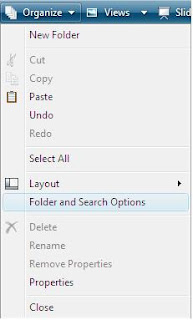
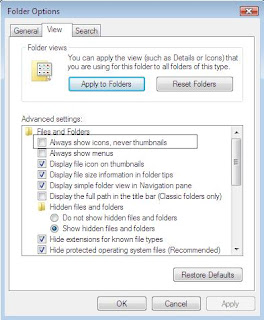






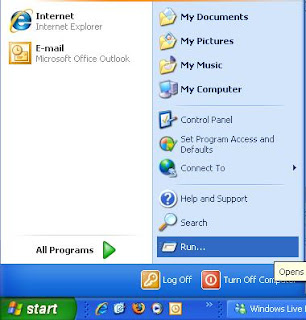

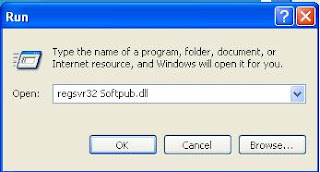
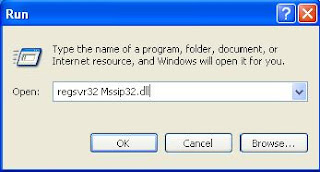

 4. Go to
4. Go to 






